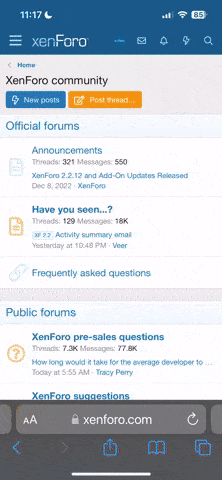dianeseattle
Member
I'm pasting Kevin's post below. It offers guidelines to newcomers who aren't sure what or how to post. 'there are a few points that are wrong, stuff that never happened or wasn't included, but it's worth a read.
This guide has not been updated since our new Forum Software was implemented in April 2016.
I'll get this update shortly though...
First of all, I would like to mention that the software used to build these forums comes with a built-in FAQ guide that covers most areas members would be interested in. This guide is just something that I came up with based on my experience with using these forums and figuring them out on my own. I will probably add/edit this guide from time to time.
Things I will include in this guide:
2. Browsing & Searching the Forums: These forums have a great built-in Search tool. Above the Advanced Search button near the top right of the forums is a blank white box. You can type any keyword in this box and hit Enter to search for that keyword. This part of the search isn’t really that great, so you’re better off clicking Advanced Search if you really want to find something. The best way I’ve found to use this Advanced Search is to just go right to the part that says Keyword(s) and has the dropdown box next to it that says ‘Search Entire Posts’. If, for example, you wanted to read up on what people are saying about Hair Loss after surgery, you would want to click on Advanced Search. In the Keyword(s) box type in: Hair Loss. Then click on the dropdown box next to it and select ‘Search Titles Only’, then click the Search Now button. This will bring up a list of anything on the site that has Hair Loss in the title.
3. Threads & Posting:
(After you’ve written your post you can add a Post Icon if you wish. This just adds a symbol before your Title. Tags are optional. Tags just help people find your post by searching for those tag words in the Search box.
Additional Options: You usually won’t need to mess with these options, except maybe if you want to change your Subscription to the thread.
Finally, before you click on the "Submit New Thread" button look for the Thread Subscription drop down box and select instant email notification so that you can be notified as soon as you get a response.)
Click Submit New Thread once you are ready to post it to the forums. Or select Preview Post first to see what the post will look like to someone else.
Replying to a Thread - Very simple. At the bottom of a Thread you will see a big box named Quick Reply. Just type in this box whatever you want to reply with. Each individual Post also has the option to Reply with Quotes under it. You can use this if you want to reply to a specific part of someone's post. The quotes just let someone know exactly what you are responding to.
4. Your Settings: This is where most of your settings can be adjusted. To get to your Settings, Click on Settings on the top right of the forum
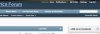
1. Visitor Messages: This feature works a lot like a Facebook Wall. On each members’ profile page there is now a section called VISITOR MESSAGING. This is where people can post comments on your wall. There is a setting that I would recommend changing that allows only your Friends to post Messages on your wall. You can get to this setting by going to the 'Settings' link at the very top right of each page, then from there you can scroll down a little bit and you'll see on the left side of the page a box called 'My Settings'. Under My Settings click on 'Profile Privacy'. From there you'll see the option Visitor Messages: with 4 options that you can select (Everyone, Registered Members, Contacts, Friends). If you select Friends here, only your friends will be able to post onto your wall. I do my best to keep Spammers off our site, but from what I've been reading Spammers like to post on random people's Visitor Messages. So I just wanted to let everyone know about this Privacy option.
2. About Me: This shows some of your basic information to others, some of it you may have already entered in your Settings, and some of it is just statistics about your account.
3. Friends: You can add and keep track of Friends that you make on the forums. To add a friend, Click on their name somewhere and go to their profile. You will then see the +Add As Friend button under their profile picture.
4. Blog: The Blog feature isn’t completely enabled on our site as of now, but you still have the option of keeping up a blog on here. You can use your Blog as a diary of your Weight Loss Surgery process or to just write about anything you feel like writing about. Other members can view your Blog when they are on your profile and it shows up in Searches. Main Navigation Buttons on top of forums.
5. Post Thanks/Like: This is just statistics for when you “Like” a post or someone “Likes” your posts. Clicking “Like” under someone’s post is just a way of thanking them for their post without writing a new post just to thank them.
6. Photo Albums: You can upload pictures and create photo albums that are saved to your profile. Most members like to post Before/After photos to show that your hard work has finally paid off. The photos that you add to albums will also show up under the GALLERY tab.
6. Main Navigation Buttons on top of forums:
This guide has not been updated since our new Forum Software was implemented in April 2016.
I'll get this update shortly though...
First of all, I would like to mention that the software used to build these forums comes with a built-in FAQ guide that covers most areas members would be interested in. This guide is just something that I came up with based on my experience with using these forums and figuring them out on my own. I will probably add/edit this guide from time to time.
Things I will include in this guide:
- Registering
- Browsing & Searching the Forums
- Threads & Posting
- What is a Thread?
- Where to Post your Thread
- How to Post a new Thread correctly
- Replying to a Thread (using quotes, etc..)
- Your Settings
- My Messages
- My Subscriptions
- Edit Profile
- Profile Pictures & Avatars (Avatar is the Picture next to your Posts)
- Signatures
- Tickers in the Signature
- Email/Password
- Profiles
- Visitor Messages
- About Me
- Friends
- Blog
- Post Thanks/Like
- Photo Albums
- Main Navigation Buttons on top of forums.
- Home
- Forums
- Gallery
- What’s New?
- Our Bariatric Store
- Articles & Information
- How You Can Help!
- Check Back Often & Help Others
- Mention us at your Support Groups
- Link to us in your Blog or Website!
- Browse through the American Bariatrics Store
- Donations: Not Accepted
2. Browsing & Searching the Forums: These forums have a great built-in Search tool. Above the Advanced Search button near the top right of the forums is a blank white box. You can type any keyword in this box and hit Enter to search for that keyword. This part of the search isn’t really that great, so you’re better off clicking Advanced Search if you really want to find something. The best way I’ve found to use this Advanced Search is to just go right to the part that says Keyword(s) and has the dropdown box next to it that says ‘Search Entire Posts’. If, for example, you wanted to read up on what people are saying about Hair Loss after surgery, you would want to click on Advanced Search. In the Keyword(s) box type in: Hair Loss. Then click on the dropdown box next to it and select ‘Search Titles Only’, then click the Search Now button. This will bring up a list of anything on the site that has Hair Loss in the title.
3. Threads & Posting:
- What Is A Thread? - A Thread is basically a conversation that a member started.
- Where to Post your new Thread: Use your best judgment when posting threads. For example, if you want to ask someone about “Nausea you’ve been feeling since surgery”, select the General Post-Op Chat section. Don’t worry if you are unsure where to post, one of us will move it to the proper forum if you post in the wrong forum. But if you are completely unsure where to post, you’re best bet is to just post it in the General Chat section.
- How to Post a new Thread correctly: I have received a lot of emails and messages asking how to post a new thread. Don’t be embarrassed, not everyone understands these message boards, but it is easy to do! For starters, it’s good to post your first Thread in the Introductions section. To do this, find and click on the Introductions section which you’ll see somewhere near the top on the main forums page of our site (http://www.Americanbariatrics.org/forum.php ). You’ll then see a list of Threads that other members have started, introducing themselves.
(After you’ve written your post you can add a Post Icon if you wish. This just adds a symbol before your Title. Tags are optional. Tags just help people find your post by searching for those tag words in the Search box.
Additional Options: You usually won’t need to mess with these options, except maybe if you want to change your Subscription to the thread.
Finally, before you click on the "Submit New Thread" button look for the Thread Subscription drop down box and select instant email notification so that you can be notified as soon as you get a response.)
Click Submit New Thread once you are ready to post it to the forums. Or select Preview Post first to see what the post will look like to someone else.
Replying to a Thread - Very simple. At the bottom of a Thread you will see a big box named Quick Reply. Just type in this box whatever you want to reply with. Each individual Post also has the option to Reply with Quotes under it. You can use this if you want to reply to a specific part of someone's post. The quotes just let someone know exactly what you are responding to.
4. Your Settings: This is where most of your settings can be adjusted. To get to your Settings, Click on Settings on the top right of the forum
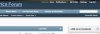
- My Messages: This is for your Private Messages (PM) with other members.
- My Subscriptions: Your Subscriptions are Threads that you have subscribed to. Being subscribed to a Thread means that you will be notified whenever someone else Posts in that Thread. You will be notified by either email or just in your Notifications on this site. You have the option of subscribing to a thread whenever you post.
- Edit Profile: Here you can edit the information that other people will see about you. This stuff is all optional. Some of this information shows up on the left side of each of your posts.
- Profile Pictures & Avatars: Your Avatar is the image that shows up next to each of your posts on the forums. It also now shows up on the bottom left of your profile.
- Signatures: Your signature is the text that automatically posts just below every forum post you make. This is where you can put a quote or saying that you like, a link to your blog, or a little picture. Some people also add a Ticker here.
- Tickers: Tickers are those cool little graph pictures that show how much weight you have lost so far. Adding a Ticker Image to your signature is very easy to do.
Here’s the steps involved to add the Ticker:
1 – Go to Graphical Tickers and Trackers: Weight Loss, Trying To Conceive, Pregnancy...
2 – Select your Ruler, Click Next. Select your Slider, Click Next. Then fill out the information you want on the slider (normally just choose a password and fill out the Weight section), Click Next
3 – Highlight & Copy the BBCode.
4 – Login to your American Bariatrics Support Group account and click on SETTINGS on the top right. Then click on Edit Signature on the left side of the page. Then Paste the BBCode into the Signature box. You can preview the signature to see what it will look like.
5 – If you ever need to change your weight in the Ticker, just click on your ticker, then you’ll be asked to enter the password you used before you can change the weight. - Email/Password: This is where you can change your email and password.
1. Visitor Messages: This feature works a lot like a Facebook Wall. On each members’ profile page there is now a section called VISITOR MESSAGING. This is where people can post comments on your wall. There is a setting that I would recommend changing that allows only your Friends to post Messages on your wall. You can get to this setting by going to the 'Settings' link at the very top right of each page, then from there you can scroll down a little bit and you'll see on the left side of the page a box called 'My Settings'. Under My Settings click on 'Profile Privacy'. From there you'll see the option Visitor Messages: with 4 options that you can select (Everyone, Registered Members, Contacts, Friends). If you select Friends here, only your friends will be able to post onto your wall. I do my best to keep Spammers off our site, but from what I've been reading Spammers like to post on random people's Visitor Messages. So I just wanted to let everyone know about this Privacy option.
2. About Me: This shows some of your basic information to others, some of it you may have already entered in your Settings, and some of it is just statistics about your account.
3. Friends: You can add and keep track of Friends that you make on the forums. To add a friend, Click on their name somewhere and go to their profile. You will then see the +Add As Friend button under their profile picture.
4. Blog: The Blog feature isn’t completely enabled on our site as of now, but you still have the option of keeping up a blog on here. You can use your Blog as a diary of your Weight Loss Surgery process or to just write about anything you feel like writing about. Other members can view your Blog when they are on your profile and it shows up in Searches. Main Navigation Buttons on top of forums.
5. Post Thanks/Like: This is just statistics for when you “Like” a post or someone “Likes” your posts. Clicking “Like” under someone’s post is just a way of thanking them for their post without writing a new post just to thank them.
6. Photo Albums: You can upload pictures and create photo albums that are saved to your profile. Most members like to post Before/After photos to show that your hard work has finally paid off. The photos that you add to albums will also show up under the GALLERY tab.
6. Main Navigation Buttons on top of forums:
- Forums: This takes you to the main Forums Homepage at AmericanBariatrics.Org.
- What's New: This shows you new threads and comments since last time you were logged on.
- Pics: This is our members photos and photo albums.
- Resources: This takes you to our Articles that we’ve found on the web that may be helpful to our members.
- Bariatric Store: This will take you to Bariatric Food Source, without their support we wouldn't be able to operate these forums for free.
- Check Back Often & Help Others: Members love hearing back from the other members that are around often.
- Mention us at your Support Groups: Word of mouth has become a big source of new members on our site.
- Link to us in your Blog or Website! Linking to us in your blogs or mentioning us on your website will help bring traffic to the support group. You just have to link to us once and that link will always be there.
- Browse through our Sponsor's Stores: They have some great products in the Store, and the Store is what pays for the maintenance and hosting of our Forums.
- Donations: No, we do not accept donations. So keep your money!